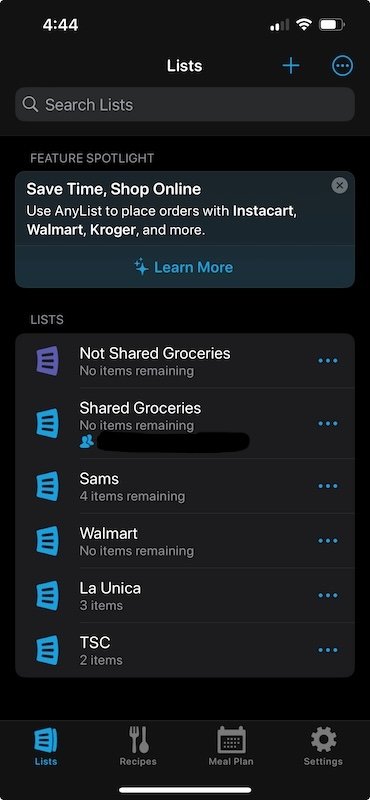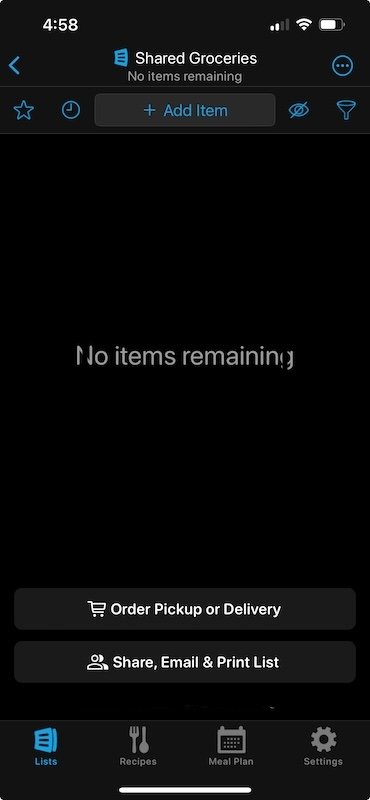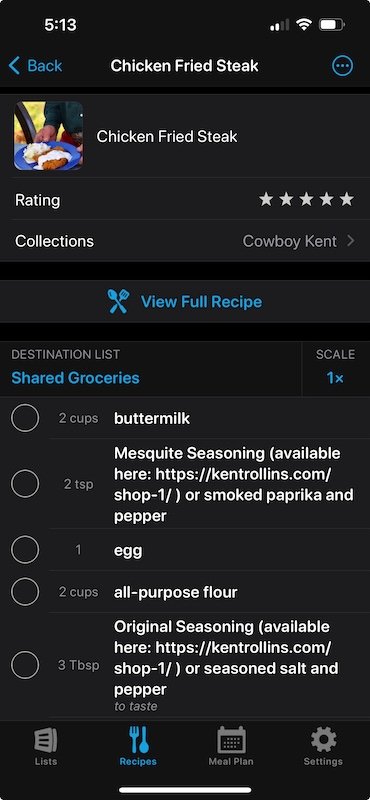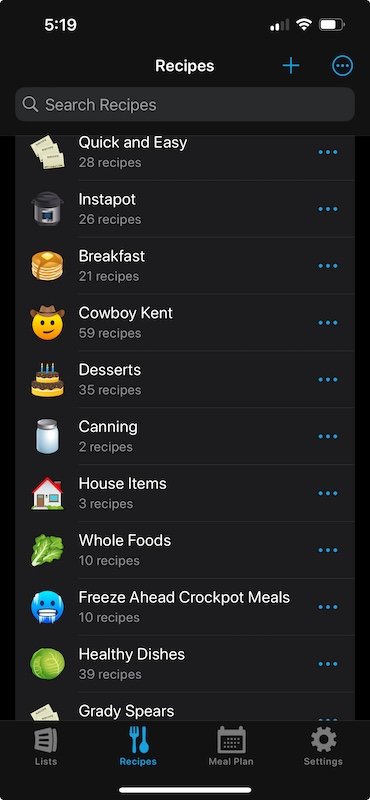Simplify Shopping with AnyList
"At the time of this posting, I have no affiliation with the app or service discussed below. I either use or have paid for the service myself and it is used to support the mission of my business."
AnyList is an app that I have been using for years. I use it iPhone, iPad and Mac. It is available in the Google Play store as well, but my experiences below are limited to the Apple Eco System. I am assuming that the functionality is similar in the non-Apple environement.
This is the first post on my new website for good reason. It is not near as complex or sophisticated as some other solutions I plan to discuss in the future. But, it perfectly aligns with my mission of how technology can be used to make your life easier. How is that? It is truly an example of how technology can be used to make your life easier, and in the end, more simple.
It is also one of the most basic and small things that you can do that can result in a huge increase in quality of life.
What does it do for you?
If you have more than just yourself in your household that you need to coordinate with for shopping lists, this app will work great for you. It also does much more than that, and I will get that in a bit. Let's start with the very basic functionality of creating a shared shopping list.
I learned a long time ago that a non-tech solution did not work very well for doing this. It either involved a shared notebook, shared list on the refrigerator, or a whiteboard somewhere in the house. The problem always was that I was never around it when things I needed popped into my head through the week, and I would end of forgetting before I made it back to the list. Even if I noted the item somewhere, like a notebook in my pocket, and remembered when I got near the list, it was still alot more friction than how I use AnyList. I am not even going to mention how many times I got to a store only to realize I forgot the paper list.
Prior to using a shopping list specific application, I tried to make the paper list concept easier by using either a shared note, or shared reminder list. That actually worked reasonably well. But, once you realize that AnyList does so much more than that, I doubt you will find that solution appealing anymore.
Let's first start with the basics of creating shopping lists. Below is a screenshot of the app as it is on my phone.
There is only 1 "shared" list, and the rest are just for myself to remember at various stores. The "Shared Grocery" list is the area where all the real heavy lifting happens. Once you click on a shopping list, adding items is as easy as clicking the big button at the top.
When something pops into your brain, you can quickly add it to a shopping list and forget about it until it is time to actually go shopping (or place an on-line order.....more on that later).
I know what you are saying.....that is not that revoluationary! Right? Well.....it gets much better than that. AnyList also stores all your recipes, the ingredients to make those recipes, a photo of the recipe and step by step directions for the recipe too.
I used to be the sole dinner and shopping planner in my house, but nowadays my wife beats me to it, and I don't complete the full process by myself. But, this is roughly the process we use.
- Create a menu list the for the week. If you are stumped for ideas, you can look through all the recipes you have stored in AnyList.
- Once you have your plan, you can go to the recipe in AnyList and check off any of the ingredients you need to add to your shopping list, and they are automatically added to your shopping list! This works really good because it is not often that you need EVERYTHING from a recipe to be able to make, for example flour or sugar. But, it does let you walk around and take inventory of the house while making the list.
- Add the things that you think about throughout the week as you think of them. Run out of oatmeal? Add it when you realize it, and forget about it.
This screen shows how you can add items from a recipe and it will be sent to the list you have set up.
The only trick here is that if a recipe you want to make and it is not in AnyList, it is really beneficial to go ahead and add it. There are 3 ways to add a recipe, and I am going to start with the hardest first, and move to the easiest solution.
1. Manual Entry
On your phone, tablet or computer, you can type in all the ingredients, recipe steps and add a photo. This might be the only option for adding an old family recipe or adding one from a cookbook. It is the least effecient, but it is not that bad, and the reusability in the future will make it worth it.
2. Semi Manual Entry
If you have an electronic version of the recipe, you can copy and paste all the ingredients in one step in the app. You can repeat the process for all the directions and then add a photo. The app does an excellent job of parsing out all the ingredients and all the steps to make them display well in the app.
3. Automated Entry
This one is my favorite. If you are on a website that has the recipe you want to capture, AnyList has a web clipper for Safari that will do all the work for you. Just click the web clipper button, make sure everything looks okay, and add it. It works so well the only thing I normally do is just to make sure it is storing it in the collection I want to, and that is it.
Speaking of "collections" there is a lot of things that you can do in the app once you have it all loaded up with recipes. One of the biggest things is the ability to search. If you have a lot of recipes, usually searching for a word or two will pop up the recipe you are looking for. The other useful thing you can do is organize your recipes into collection. A recipe can belong to no collections, one collection, or multiple collections. If you have a dessert that you like to cook for a Holiday, it can belong in both a "dessert" collection and a "Holiday" collection. The implementation is all up to what you want to do.
Once your shopping list is complete, you can head to the store and do your shopping. AnyList will automatically group similar items together so that it makes going through the store pretty easy. In general, it does a good job as is. If you really want to get fiddly with the app, you can customize the arrangement of those groupings so it matches the layout of your store and how you progress through it. I have found that it is good enough as is, without having to go to that level of tweaking, but it is a nice option.
One tip I would highly recommend is changing the "item check off" setting. When looking at a shopping list, the default is to single touch an item and then it disappears from the list. There are many times when I "accidentally" touched an item and it disappeared. It happens so fast, I know longer knew what what one of the items I was supposed to buy was anymore. Or, I would try to intentionally selected an item and pick the one above or below it. The fix is simple, the selection can be changed to a "double tap" and it has completely solved this issue for me.
If this is already sounding better than paper lists, or shared notes, there is still more!
If you are in a location that offers putting in an order with curbside pickup (which we use as well), AnyList helps with that as well. Once your shopping list is complete there is an "Order Pickup and Delivery" button.
AnyList will use your location to identify stores that offer ordering and pickup. Once you select your store, make and account or log in, your experience will now vary depending on the store being used. For us, being in a very rural environement, we do not have many options. What it does do for us is queue up every item in your shopping list one at a time and lets us select it in the shopping app. It does take a bit of time to go through the process of selecting items, but for us it is still quicker an easier than spending time wandering around a grocery store and dealing with checkout lines. Sure, have had a couple missing items here and there, and have received items that we didn't order, but overall it has been a huge time saver.
Even without the on-line ordering process, just using the AnyList app for creating shared lists, storing recipes and creating a weekly list from the recipes would be more than enough to sell me on the app.
I could go into more detail with screen casts, and videos. But, this app is really so simple and intuitive that I don't think it would be worth the time. A few minutes of playing with it will probably be all you need to get started using it and make things easier.